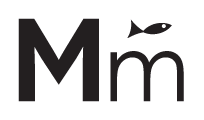Table of Contents
Instructions #
- Download the attached files at the end of this post: redirects-template.csv and redirects-import-settings.txt.
- Edit the redirects-template.csv file, the columns should be filled the following way:
- Redirect ID: This number will allow the WP All Import plugin to update the redirections if you do any change to the CSV file instead of adding new redirections. Start on 1 (don’t worry… this is not the post ID… you don’t need to worry about override other posts).
- _redirect_rule_from This is the “from” URL.
- _redirect_rule_to This is the redirection URL.
- _redirect_rule_status_code The HTTP status code that will be used for the redirection. Most of the times you will set it to 302.
- _redirect_rule_from_regex Set to 1 if you are using regular expressions. Leave empty if not.
- Install and activate the Safe Redirect Manager plugin.
- Install and activate the WP All Import Pro plugin.
- Go to All Import > Settings > Import/Export Templates and upload the file redirects-import-settings.txt
- Go to All Import > New Import and upload your edited redirects-template.csv file Then, under “New Items”, select Safe Redirect Manager from the dropdown . Click on “Continue to Step 2”.
- There’s no need to change any setting on the next screen, click on “Continue to Step 3”.
- Scroll to the bottom, and select “Redirects” on the “Load Template…” dropdown. The page will be refreshed and then you can click on “Continue to Step 4”.
- You may want to change the settings on Step 4, but default is fine (you can ignore the warning about the title being blank). Click “Continue”.
- Confirm & Run Import.
- All done! Test your redirections.