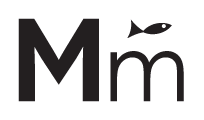It’s very common (specially when you move a site to staging) that when you try to update Toolset, you get a very generic error with the legend “unable to update”, with no more specific information about why.
Even when the plugin doesn’t show as unregistered, there may be an error with the registration of the license when moving to staging, so, you just need to unregister Toolset for that site, and register it again. That can be done with the following steps:
1) Go to Plugins > Add New.
2) Click on the tab “Commercial”.
3) Click on “Unregister Toolset from this site”. The page will be reloaded.
4) Click on “Register Toolset”.
5) Click on “Get a key for this site”.
6) A new tab will be opened. You may need to log into your Toolset account if you are not already.
7) A pop-up will appear with the URL of the site. Select “This is a development site” if applies. And click on Add.
8) You will get a key that you can add on the page that opened the new tab. Click on Register and you’re done!
You should be able to install updates of Toolset now.
For more information, check https://toolset.com/faq/how-to-install-and-register-toolset/#migrating-registration-to-a-different-domain