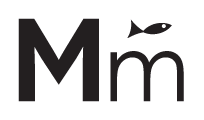I’m just going to come right out and say it: blogVault is my new favorite way to backup, migrate, and restore WordPress websites.
We stumbled upon blogVault – or rather, it stumbled upon us – when blogVault founder Akshat Choudhary paid a visit to one of our Bay Area Web Freelancer Meetups. Long story short, Akshat demoed blogVault for us, it looked good, we signed up for a trial, and then. . . well, here’s what we found:
As Easy As It Gets
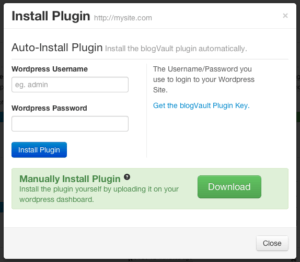
One of blogVault’s defining features is its simplicity. Installing and using blogVault can all be managed from the blogVault admin dashboard. Just click the “Add Site” button, enter the URL and admin creds for your site, and blogVault will automatically install its plugin and start backing up. It’s as simple as that.
And every step of the way is surprisingly simple, which has been a welcome surprise.
Clean & Clear Interface
blogVault does come packaged as a plugin to be installed on your WordPress site, however it is different from most plugins in that all site management/interaction happens outside of the WP dashboard. Instead, you log into blogVault’s own dashboard (https://webapp.blogvault.net) to manage all your sites from one centralized location. I can see how some might like the ability to manage site backups, restores, and migrations from directly within WordPress, but I’ve been pretty content with using blogVault’s dashboard on its own.
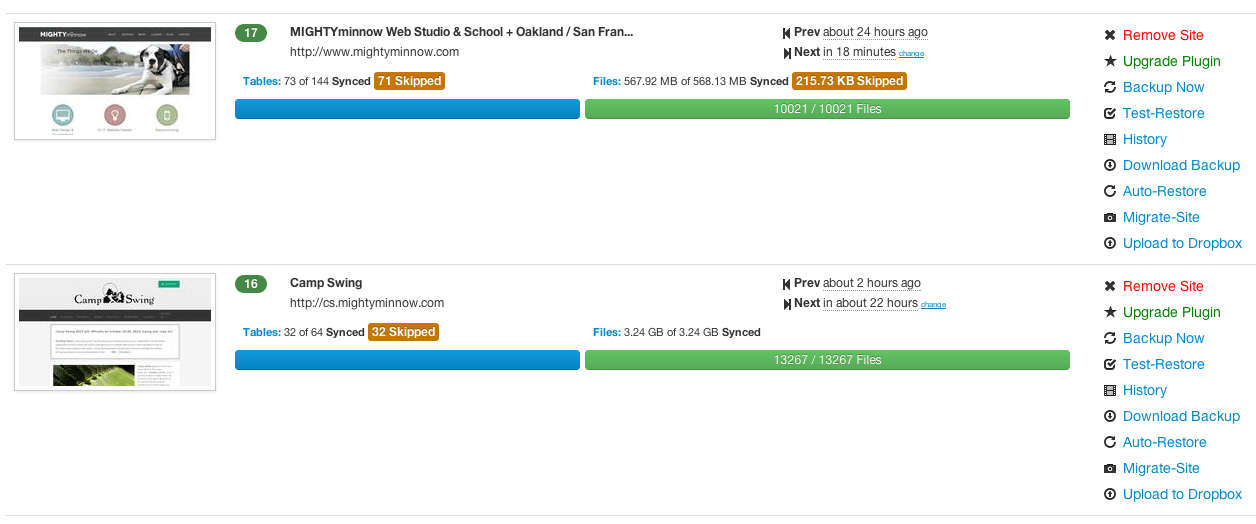
The blogVault dashboard displays each site along with its backup status and a number of actions (backup now, test restore, migrate, etc). The interface clearly puts all the options right out in front of the user, and makes it very easy to check the status of a site (last backup, current backup progress, etc) without having to dig.
Backups, Restores, & Migrations
It goes without saying that a good backup plugin should just work. No ifs, ands, or buts. Unfortunately, this has not always been our experience in the past. With blogVault, however, we’ve had a remarkably high success rate (and we’re currently using it to manage over 100 sites). Backups automatically run every 24 hours and can be manually triggered at any point in time. If something goes wonky on a site and you need to restore a backup, you can just click the “Auto Restore” button (or “Test Restore” if you’d like to see what the backup looks like before officially restoring), and that’s that. blogVault also adds a nice feature in that you can download any previous backup (files, database, or both) in case you want to do things manually.
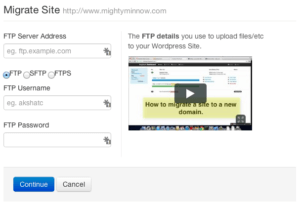
Similarly, migrating sites is a piece of cake. We build most of our sites locally or on dev servers, and when it’s time to take the site live we need to migrate it to the final server and/or URL. In the past, this meant downloading all files, exporting the database from the dev site, uploading the files to the live site, importing the database to the live site, running a serialized search and replace script to correct URLs in the database, and praying that nothing went wrong during the process. With blogVault, the process is simplified immensely. After clicking the “Migrate-Site” link, users are prompted for the target site’s URL and FTP credentials, and that’s pretty much the whole process. blogVault ports all files and the database, and automatically replaces all instances of old URLs with new ones. This is hands down the easiest that migrating a site has ever been for us here at MIGHTYminnow.
Helpful History
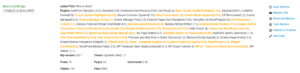
One of our favorite blogVault features is the history panel. Many backup solutions allow you to see a site’s backup history, but blogVault does a few nice things that make it stand out. For one, plugin and theme changes are highlighted, which can make all the difference when troubleshooting a broken site. Additionally, blogVault allows you to add custom notes to each backup. We use this feature quite often to do things like explicitly mark a backup right before performing some operations on the database, or to make note of the first clean backup after fixing a broken site – essentially setting backup waypoints to guide us in the future.
Fantastic Support
I tend to think that the folks at blogVault have treated us especially well because we’ve provided them with a lot of feedback and testing, but I have to say that blogVault support has been amongst the best I’ve ever received. Support requests are handled quickly and efficiently. Akshat and his team have repeatedly gone the extra mile. Whereas other premium services and hosts sometimes push issues back on us with generic suggestions, the blogVault team has typically taken it upon themselves to just plain fix an issue when we face it. They’ve also been surprisingly responsive to feature requests and bug reports.
Issues & Bugs
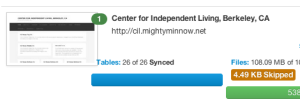
Any good review will cover a product’s issues/bugs, and blogVault does have its share of quirks. The good news is that, functionally, the product has proved itself completely sound in our experience. The issues we have encountered are primarily aesthetic in nature. A few examples include:
- In the dashboard, some sites seem to get thumbnails and some don’t. And at various screen resolutions, things overlap in strange ways.
- Progress indicators can act a bit unpredictably when migrating and/or backing up a site. During one migration, the indicator seemed to be stuck at 43%, then suddenly jumped to 118%, before coming back down again to just below 100%. The migration completed just fine, but there was some funny math happening in there somewhere.
- When migrating a site, the progress indicator overlay covers everything else, so you’re stuck waiting until the migration is complete and can’t perform any other actions on other sites.
- For a while, backups in the history panel seemed to be mixing up timezones. We’d backup a site, and the timestamp would say it was backed up “in 8 hours” – this appears to have been fixed shortly after we submitted a bug report however.
Bottom Line
![]() All in all, the issues we’ve encountered with blogVault are pretty trivial when compared to the immense amount of time and hassle we’ve been saving. And the product only gets better – Akshat and his team have been extremely responsive and proactive about responding to bugs and implementing new features, and we’re excited for the improvements yet to come. We highly recommend signing up for a free trial and testing out the awesomeness of blogVault for yourself.
All in all, the issues we’ve encountered with blogVault are pretty trivial when compared to the immense amount of time and hassle we’ve been saving. And the product only gets better – Akshat and his team have been extremely responsive and proactive about responding to bugs and implementing new features, and we’re excited for the improvements yet to come. We highly recommend signing up for a free trial and testing out the awesomeness of blogVault for yourself.